Project Management
Streamline your projects with our Notion project management template. Collaborate, plan, and execute efficiently with advanced tools and features.
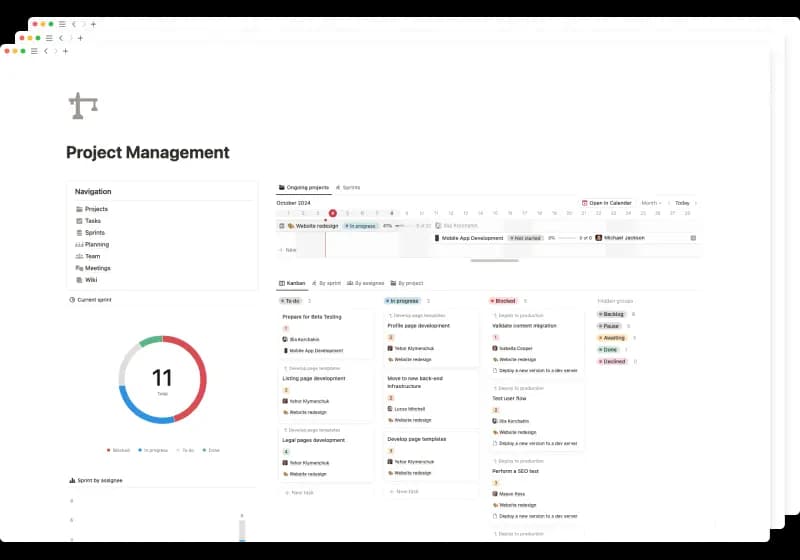
The Notion project management template is designed to help teams effectively collaborate, plan, and execute complex projects. This workflow incorporates best project management practices, including agile methodologies, sprints, Kanban boards, Gantt charts, and task dependencies.
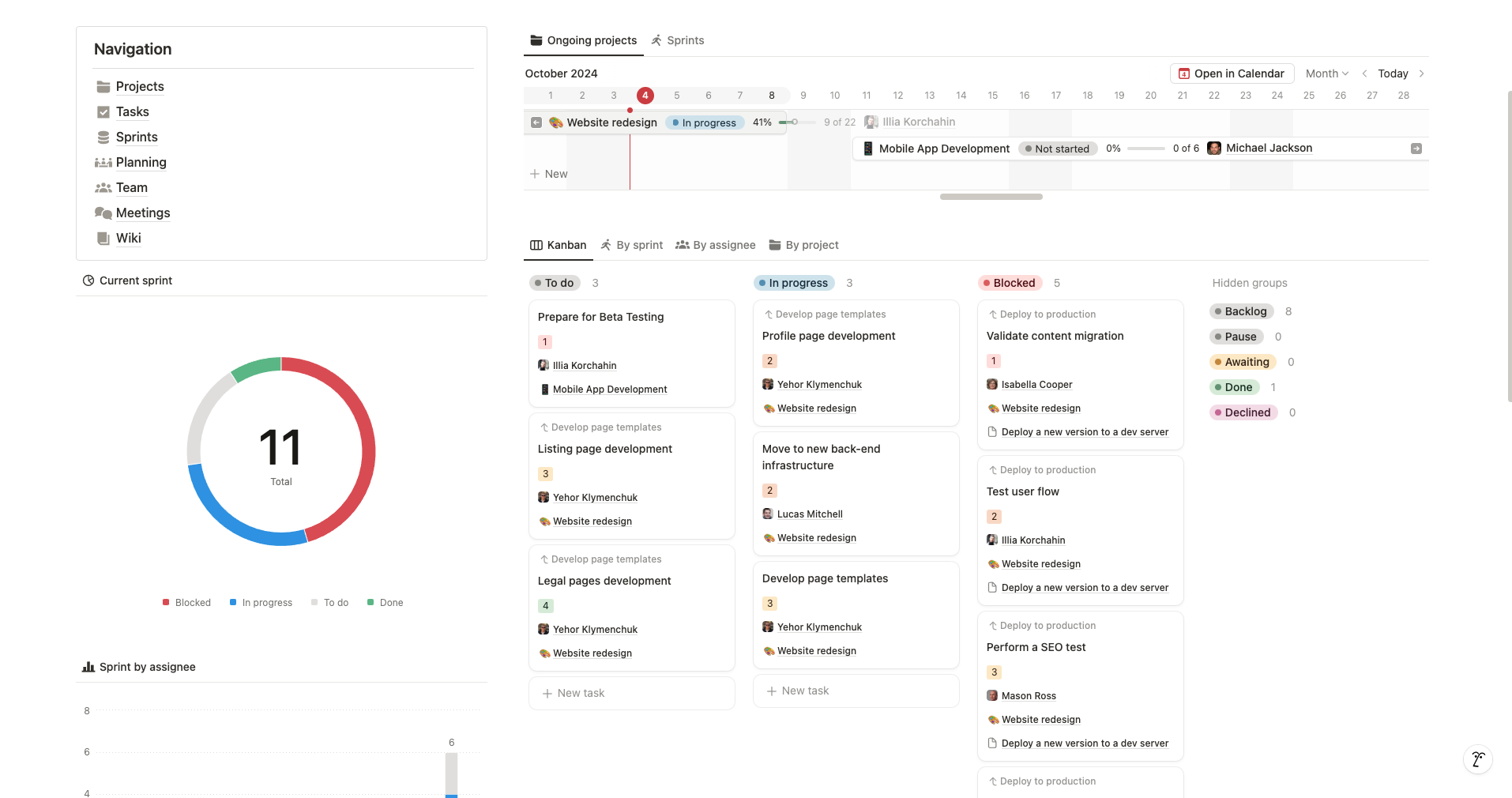
Plan and track Projects
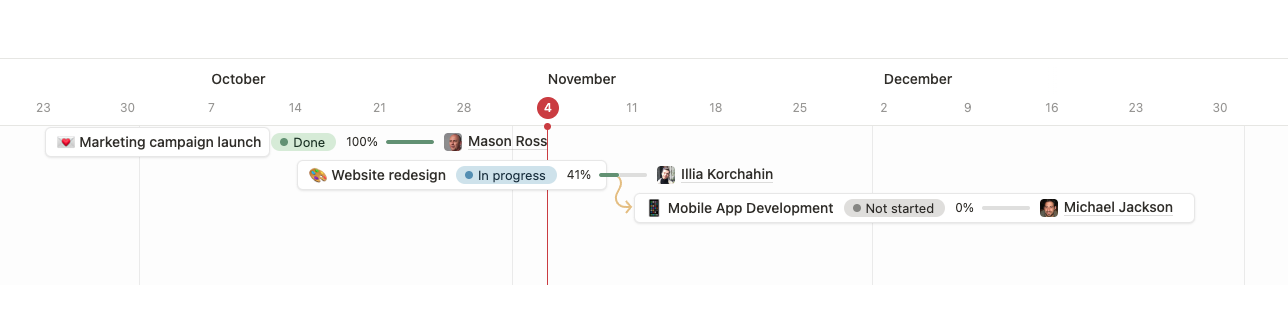
Projects represent the major components of work to be completed. They embody the end results you aim to achieve through executing smaller action items—Tasks.
Use a Gantt chart to plan your roadmap, track dependencies, and monitor progress.
Effectively manage Tasks
Tasks are the heart of this template—this is where the majority of work happens. They incorporate all the components of this template in one place.
Easily find Blockers
Blocker tasks are the single most disruptive elements that prevent your project from timely delivery. You should keep a close eye on them and resolve them as quickly as possible.
To help you with this, our project management template offers 3 tools:
- Kanban board
Items with "Blocked" status include a link to the task blocking them—providing a one-click path to address the issue.
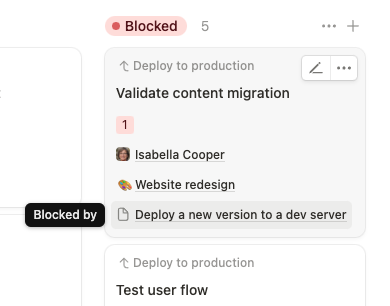
- “Blockers” view
- Linked blockers inside the task
Maintain sub-tasks
You can create child tasks to break down larger pieces of work into linked, manageable subtasks.
Stay within the context
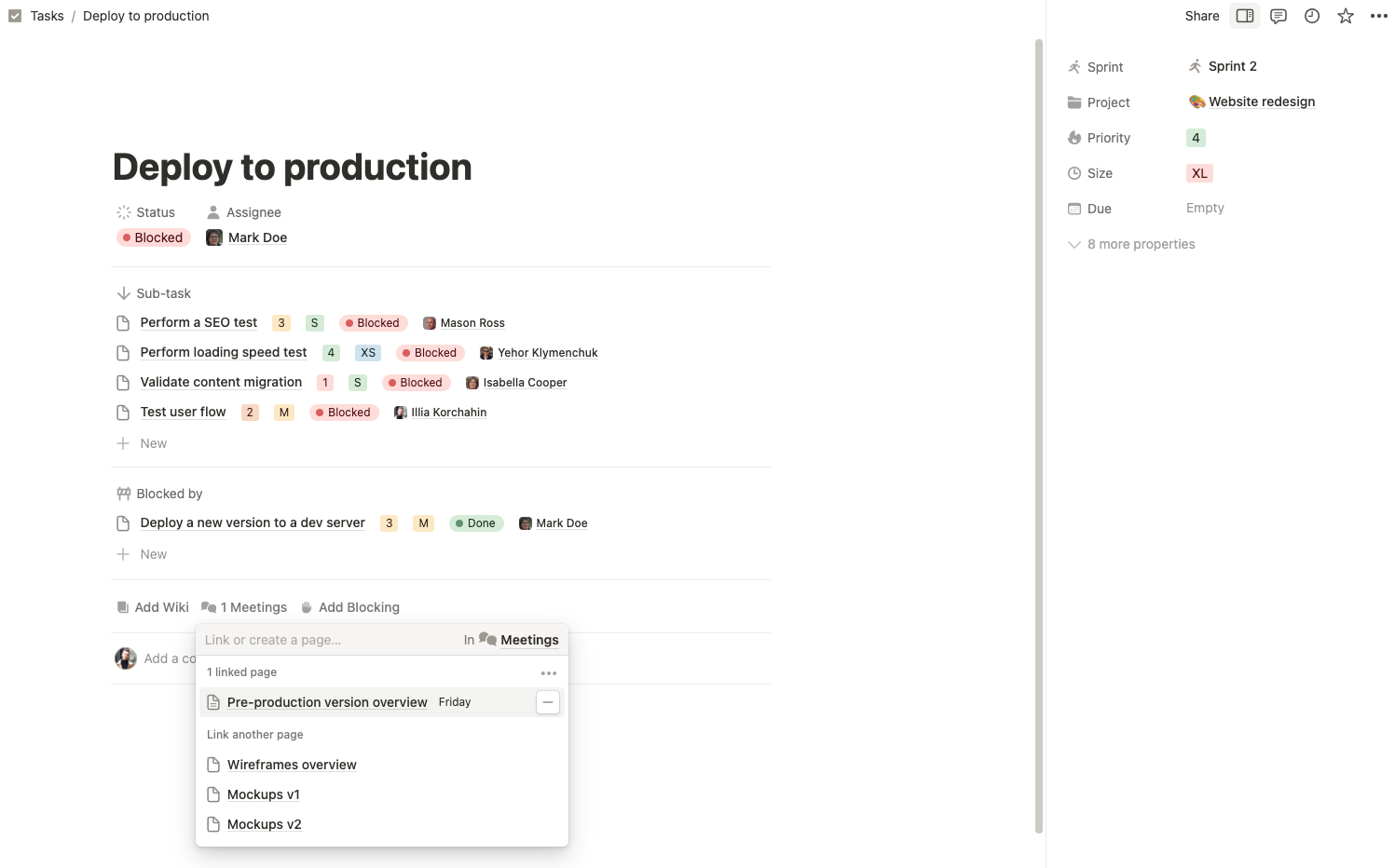
Say goodbye to the "What does this refer to?" question buzzing in your head while reading task descriptions. Each task displays its Project, Sprint, Assignee, and related Meetings and Wiki, allowing you to find any details within the task view or with just one click.
Clearly see priorities
Scrolling through a long list of tasks to find the one you need can be frustrating. To address this, our template offers smart entry points that quickly guide you to the right tasks.
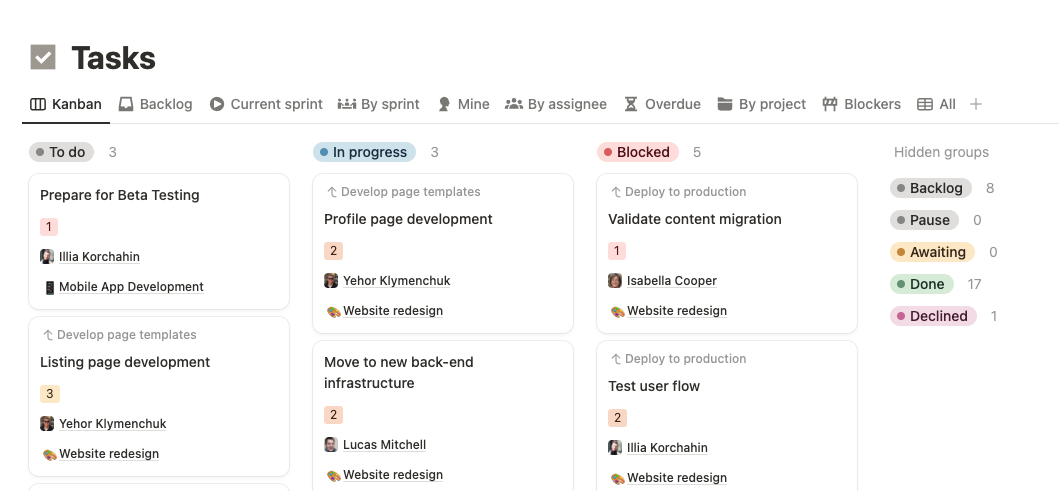
Data-driven Sprint management
Sprints have become classics in project management. This template enhances Notion's native Sprints functionality with advanced reporting and planning features.
See the real-time statistics
From the main dashboard you’re able to estimate the current spring progress in a matter of seconds.
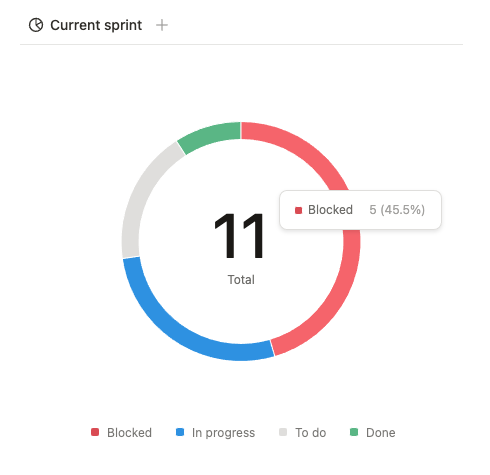
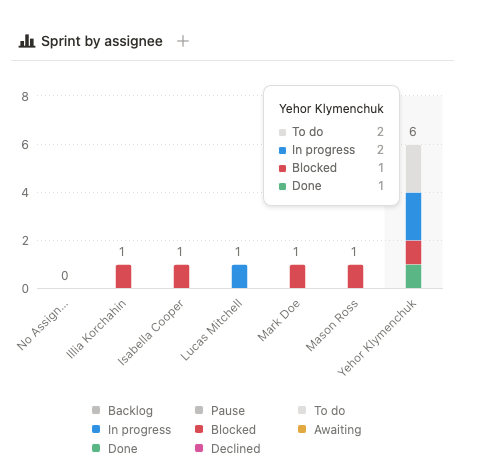
Hassle-free sprint overview
To effectively overview the current sprint, you need to rely on data. Our Planning dashboard is the single page that helps you do this.
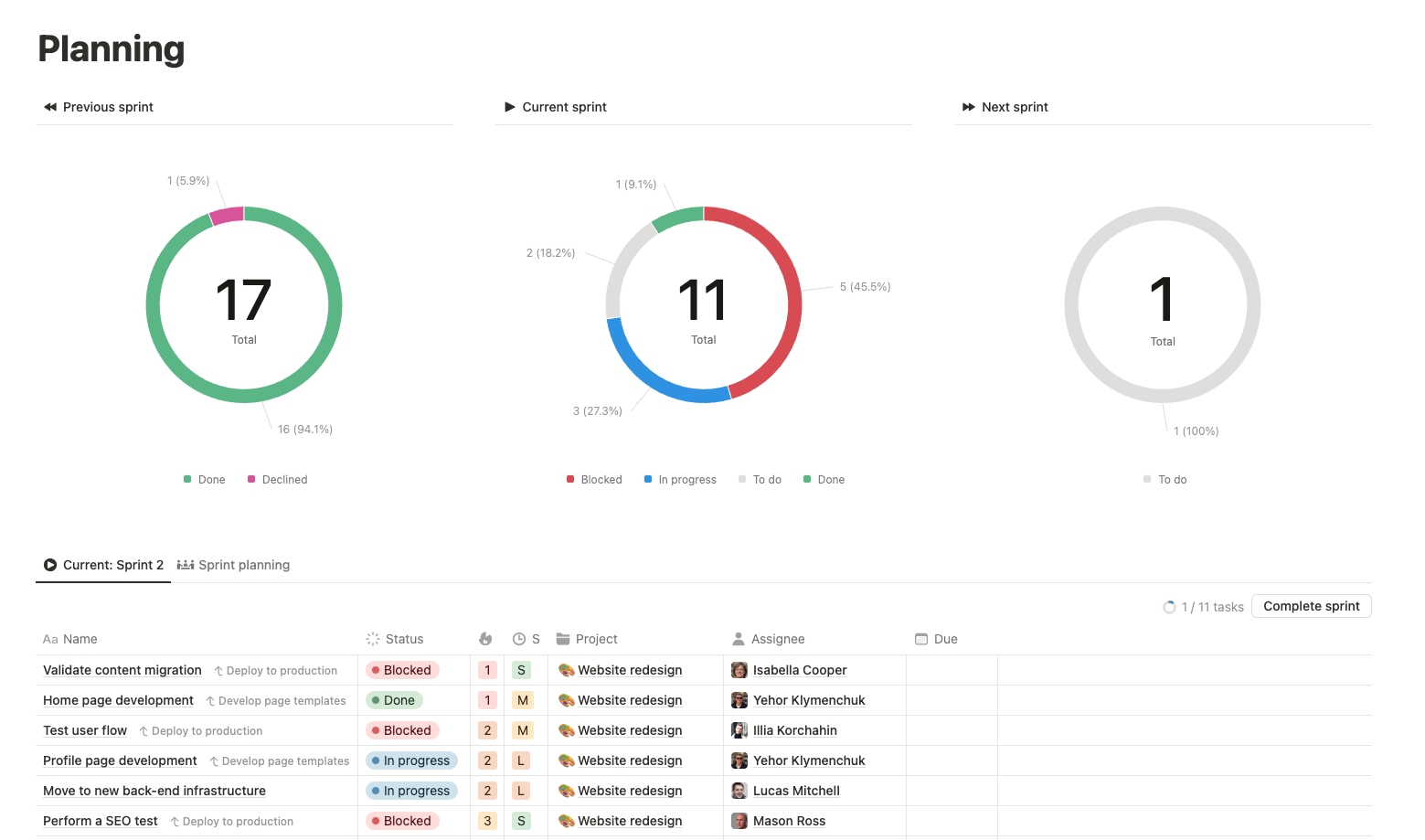
This dashboard allows you to:
- View the current sprint alongside the previous and next sprints
- Examine details of tasks in the current sprint
- Complete a sprint with a single click
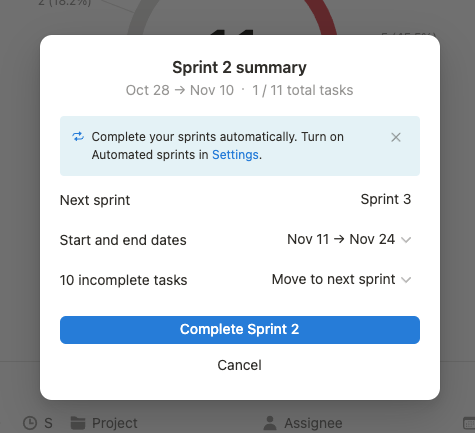
Simple sprint planning
Select priority, size, assignee, and sprint—it's as simple as that. What's more, you can harness the full power of Notion tables, including hotkeys, bulk-edit, and drag-and-drop functionality. This allows you to focus on what's important instead of clicking buttons.
Smart resource allocation
When planning a sprint, it's crucial not to overplan, as this can lead to incomplete tasks before they even begin. To address this, the template includes a "Size" property for tasks. Connected with the Team and Sprints databases, it helps you estimate the current and next sprint workload for each team member.
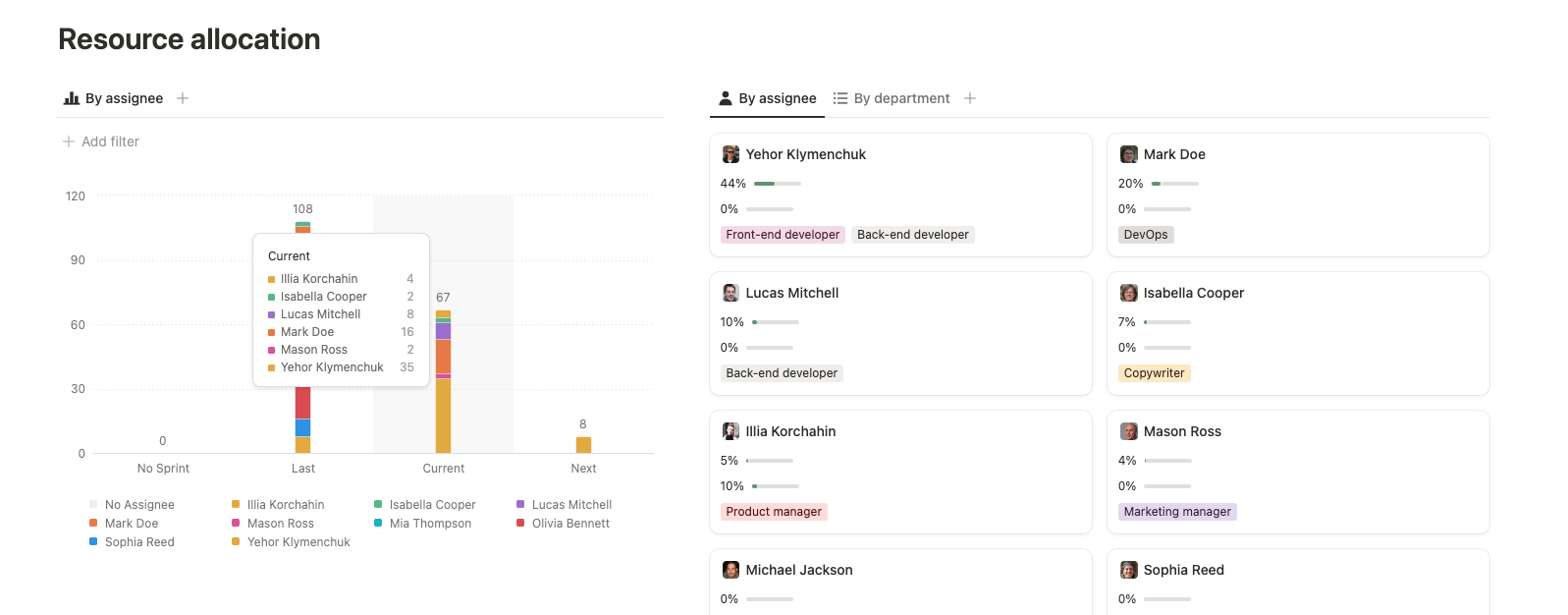
To see this data, all you need to do is select a Task size, Assignee, and a Sprint—everything else will be calculated in the background in real time.
How it works:
- Tasks have a Size property—a relative estimation of work required to complete the task. This can be measured in hours, story points, or any unit you prefer.
- Each size has its own weight. In this template, we use a mapping to hours, but you can customize it by editing the Estimates value property in the Tasks database. Default values are:
- Each team member has a capacity—the amount of work they can perform in one sprint, measured in the same units as the task's size.
- The Current workload and Next workload properties automatically calculate the sum of task sizes assigned to each person for the current and next sprint, respectively.
Manage and monitor Team
The team is the engine that drives ideas to results. It's crucial to effectively manage each member, preventing overload and identifying areas that need a manager's attention.
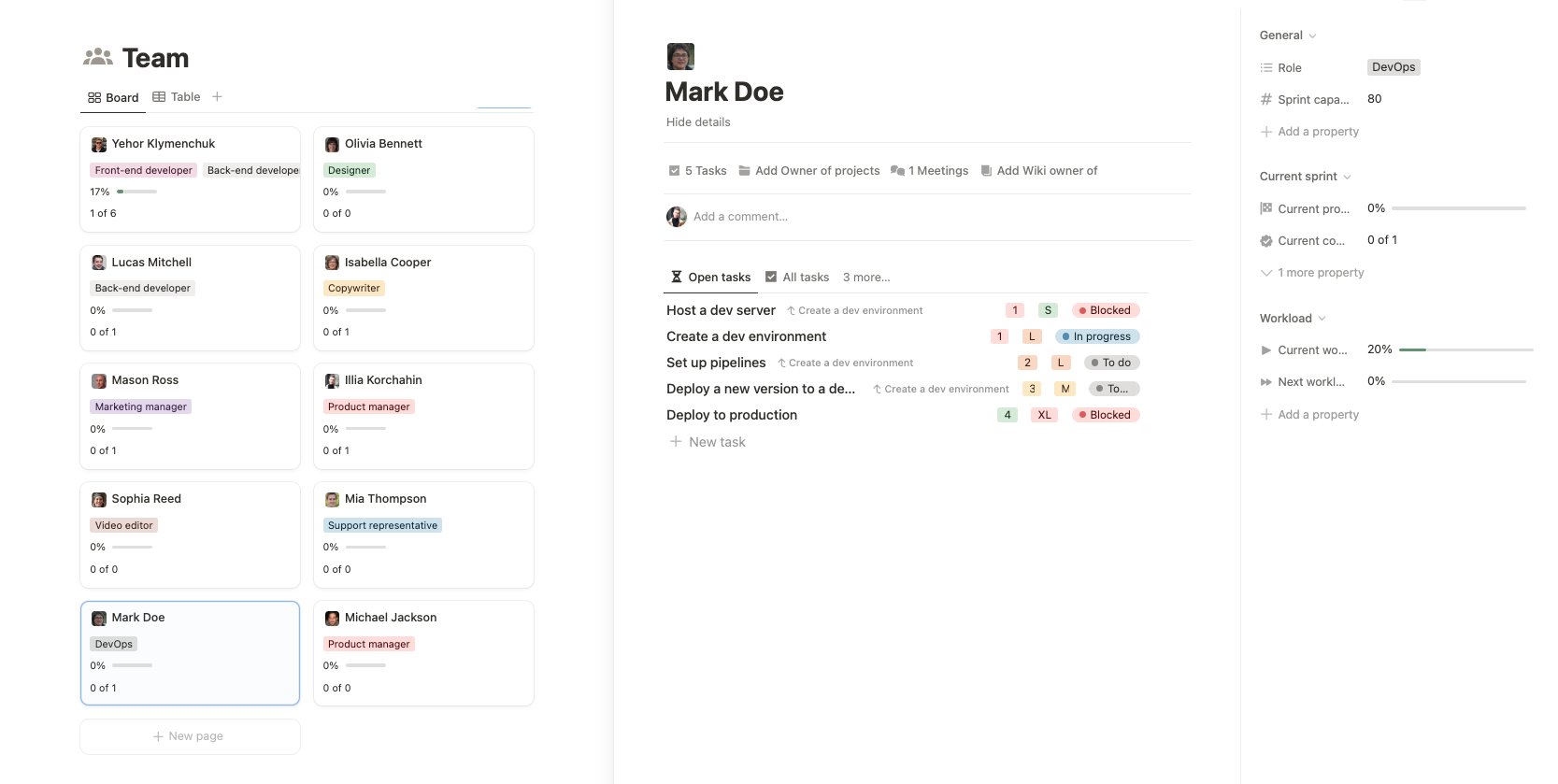
Another use case is that each team member has their own workspace—a single place that displays all items related to that specific person across the entire workspace.
Don't Miss Meeting Results and Action Items
Ever spent 30 minutes searching for notes from a month-old meeting? I have, and it's frustrating as hell. Or how about trying to figure out what needs to be done and the status of each task?
Meetings solve all that—simply find the meeting and see everything on a single page.
Create a knowledge base in Wiki
A centralized repository for company knowledge is essential for effective collaboration and smooth onboarding of new team members.
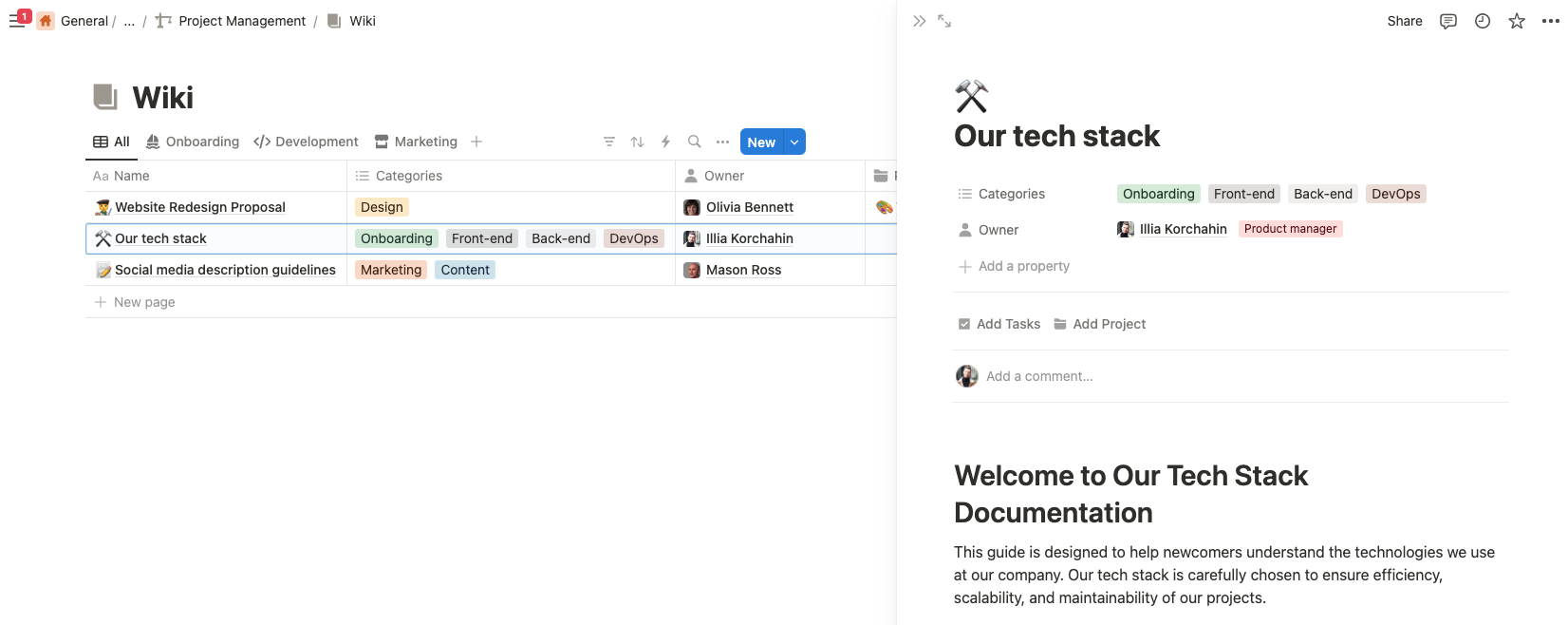
Advanced automations available on any plan
The Tasks database offers automated actions to streamline your workflow. These features are available on all plans, including the free tier, and can be disabled if needed.
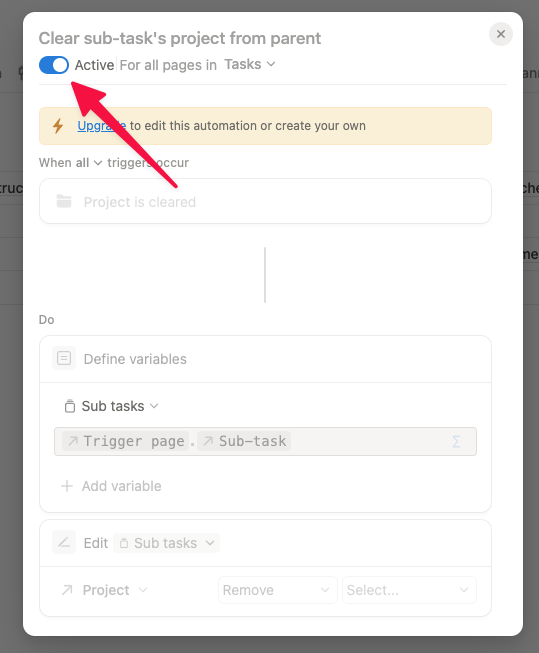
Subtask inheritance
Child tasks automatically inherit their parent's Project and Sprint when these are modified.
Team database sync
Having a Team database is great: it allows you to add roles, create personal dashboards, calculate workload, and more.
However, assigning tasks via relation to another database disables notifications on task changes.
To get the best of both worlds, the Tasks database automatically syncs a hidden Person field to support notifications.
