Language Learning
Get organized with this Notion language learning template! Easily keep track of new words, lessons and homework - all in one place. Get learning quickly!
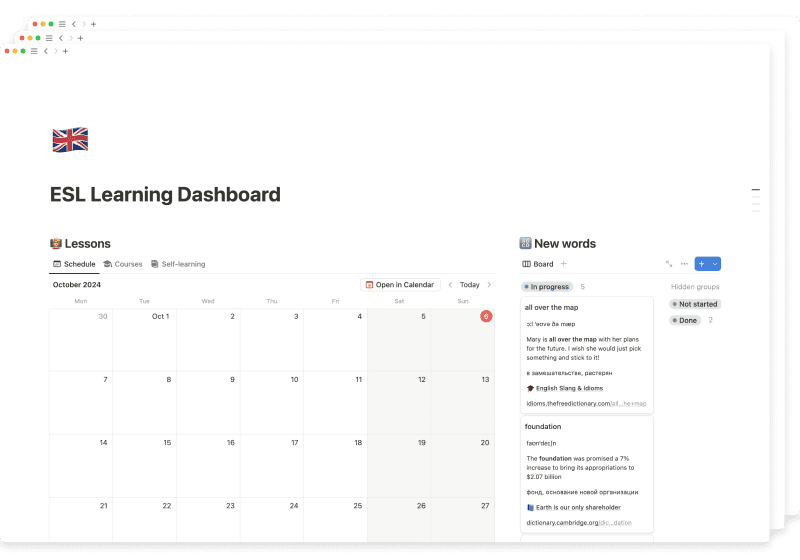
This dashboard is meant for English learners who wants to organize their learning process. It helps you keep track of new words, don’t miss out tutor lessons and manage homework - all at one place! Let’s see how this Notion language template works.
Template structure
This framework consists of 4 databases:
- 🔠 Vocabulary
It’s a place where you add new words and phrases you need to learn - 🧑🏫 Lessons
Here’s where you’ll be scheduling and noting lesson - 📑 Homework
Add assignment task and results, link with lessons - 📚 Materials
Save learning materials/references
Another core item is ❓Questions synced block - it’s a place that can be accessed through any other page - an inbox for everything.
How to use this template
The components of the template are self-explanatory, but it's worth learning more about using the ESL dashboard process - let’s proceed.
Learning new words
The process is based on a basic 3-stage workflow: Not started, In progress and Done.
Adding words
Whenever you hear or see unfamiliar word, save it using 🔠 Vocabulary database or sidebar widget - simply create a new record.
Processing words
After you’ve added a new word, fill the fields Translation, Transcript, Example and URL to provide a context for a word. If you don’t want to fill all of them, input what’s important for you and skip or delete others.
Once it’s done, move it to In progress status. It’ll appear on the main dashboard so you’d have quick access to all words you are currently learning.
When you get familiar with new word, move it to the Done status. You are not just hiding the word, you also keep track of learned words to monitor your progress.
Managing lessons
This table is meant to manage all your lessons in one place, regardless it’s online courses, tutor lessons or self-learning tasks.
Create record for each new entity and fill it afterwards if any of following applicable:
- Type - type of a lesson (Tutor, Course, Self-learning, etc.)
- Topic - a topic of a lesson (Travel, Business, Food, etc.)
- Status - Not started, In progress, Done
- Link - URL of a lesson or online meeting
- Date
Once you’ve created a lesson, apply corresponding template for the page.
All templates share common functionality:
- Add related materials
- Add homework for this lesson
- Add new words from this lesson
- Write down notes
- Add global Questions we’ve mentioned earlier
I recommend you to write down everything in the notes during the lesson and organizing it by tabs after it’s finished.
Of course you also can initially create new pages within the right database if you prefer doing it this way.
Regardless the way, the result of it will be the lesson with linked vocabulary, materials and homework - a perfect way to organize all of it
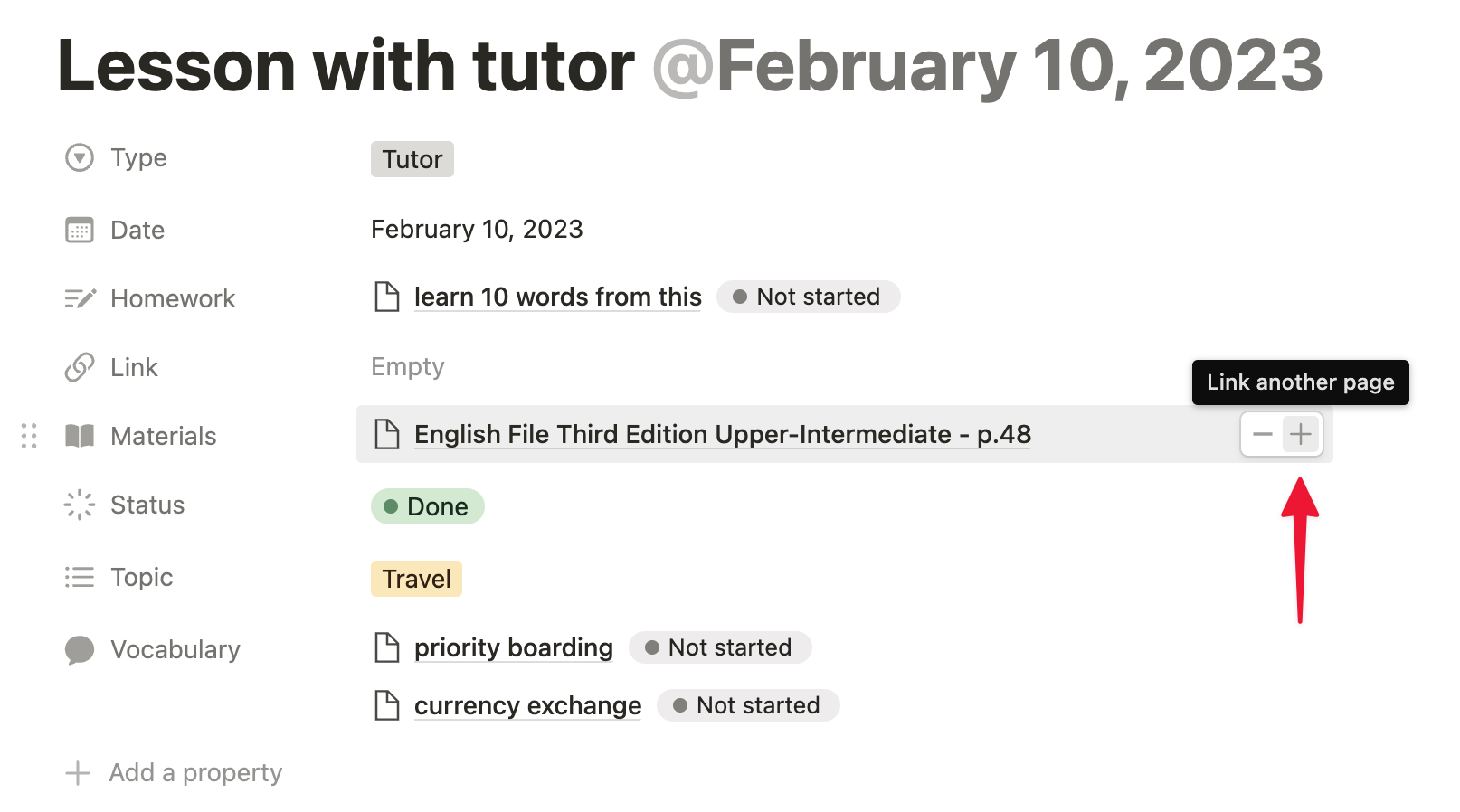
Completing homework
To make sure to not miss out on any assignments, use the calendar view in original 🔠 Homework page or a table of incomplete assignments from Pending homework section.
Homework database is tightly connected with lessons since most of the assignments are linked to some lessons. So the best way to add a homework is from the Lesson page itself.
After you’ve added an assignment, fill its Due. After it’s done, open the page, apply the template and fill the task itself - what exactly should be done. If any materials required to complete it, you may add them via Materials database relation similarly to what we’ve seen in Lessons page.
When you completed the homework, change it’s status to Done and save the result in the Homework page.
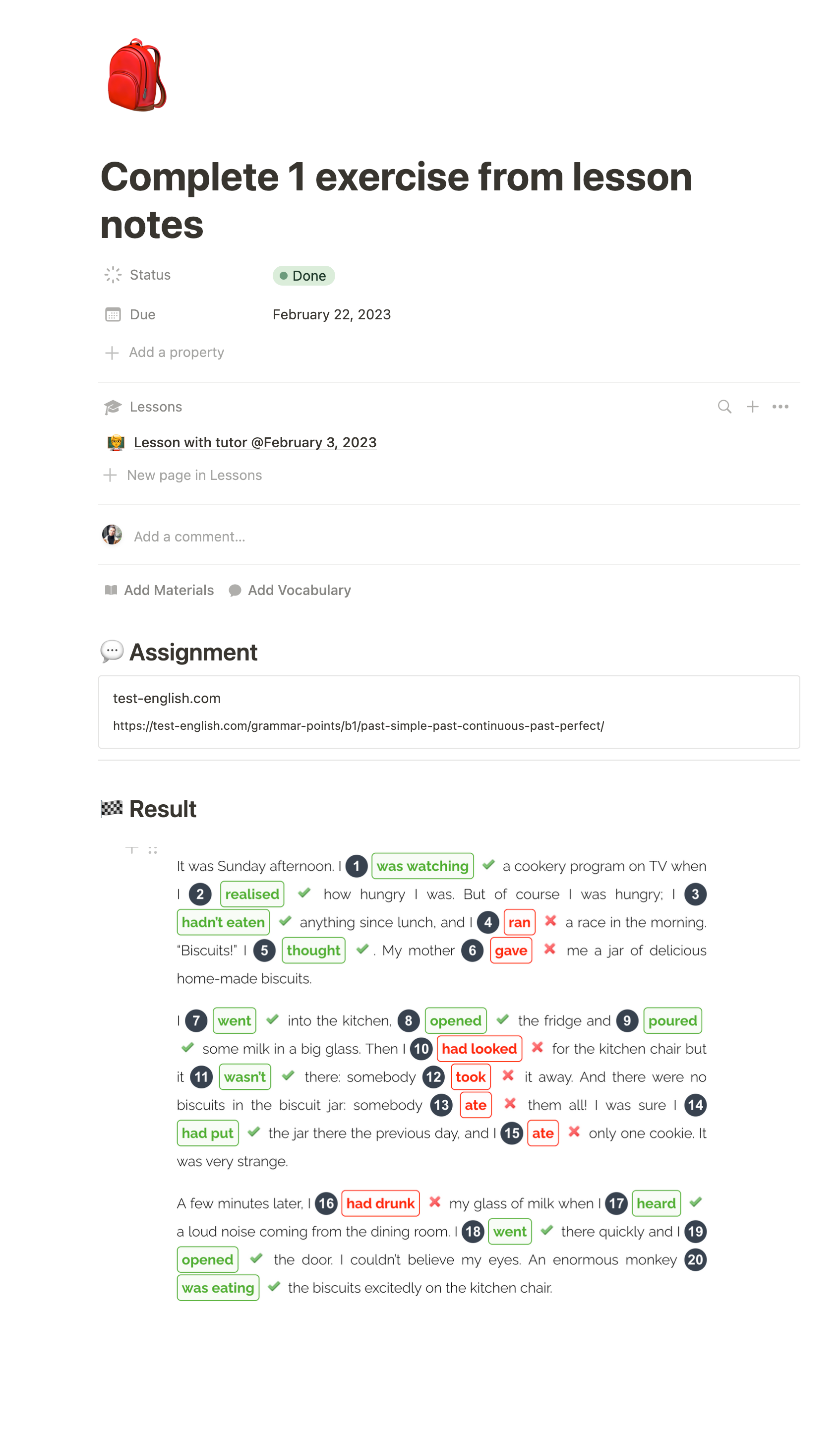
Saving materials
There is a 📚 Materials database to store references or learning materials. Regardless it’s a book, video or other format, save everything here.
You can add material from any 🧑🏫 Lessons or 📑 Homework page saving the relation to those entities or create new record in original 📚 Materials database.
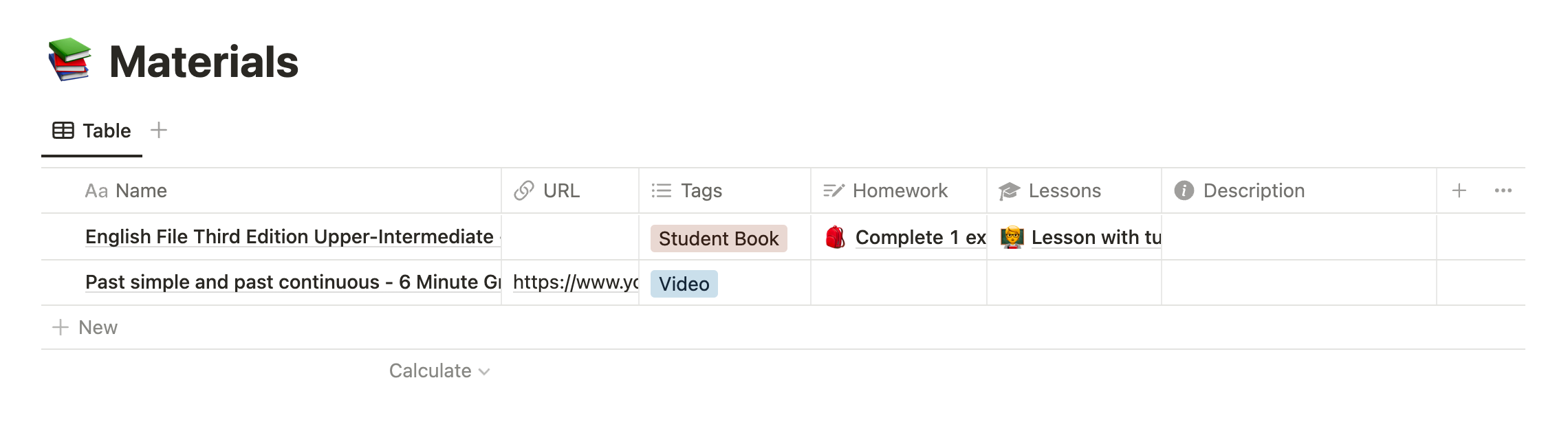
Using this database you can quickly navigate through your references when you need to came back to them.
The dashboard
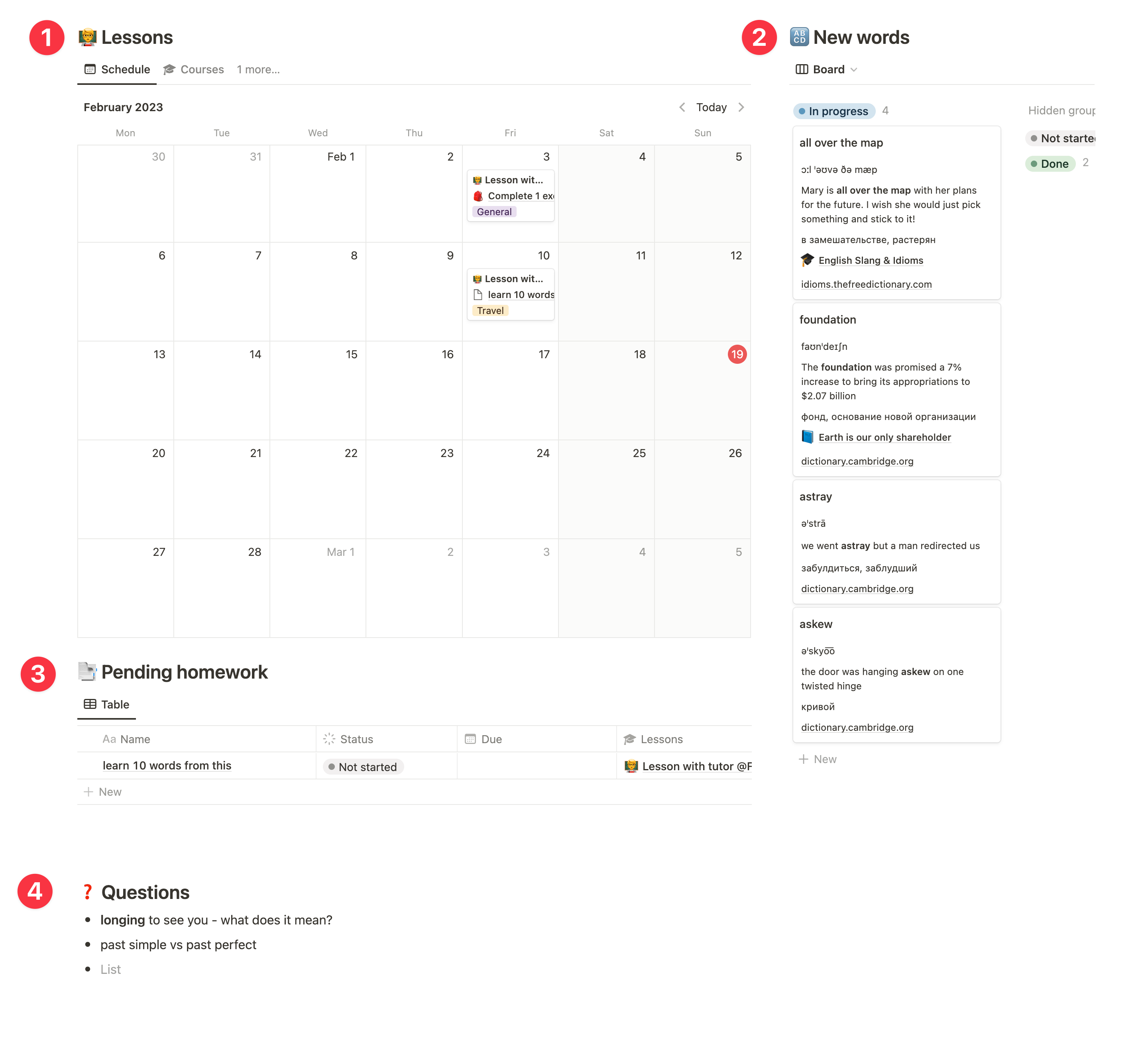
The main dashboard features the most important pages from each database to keep track of everything in one viewport:
- Your lessons
The first tab is calendar to not miss out appointed tutor lessons. The other two are Courses and Self-learning in a board view - Words you are learning right now
It displays items from 🔠 Vocabulary with In progress status with theirs translations, examples, transcripts and URLs to learn more. - Pending homework
Your assignments that hasn’t been completed yet to not overdue your homework - Global inbox
A place that stores all your questions that you need to find answers to
Wrapping up
This language learning template for Notion helps you organize your learning routine, leading to faster results.
- Use 🧑🏫 Lessons to manage tutor lessons and/or self-learning tasks
- Learn new words with 🔠 Vocabulary database
- Complete your assignments within 📑 Homework table
- Save references in 📚 Materials database
That’s it. I did my best, hope you’ll be enjoying it. If you have issues or proposals on this template, please submit them here - I’ll get to them ASAP. Best of luck!
Get organized with this Notion language learning template! Easily keep track of new words, lessons and homework - all in one place. Get learning quickly!