How to integrate our templates to your workspace - Notionism.org
Learn how to integrate Notionism templates to your workspace with these simple tips!

Notion workspace is never finished, there are always ways to improve it. Using our templates can be a good addition, but sometimes you may need just part of it. For example, you might be having similar database with historical data and do not want to replace it, or you liked just the page template we’re using.
Regardless what you need, here are tips on how to integrate Notionism templates to your workspace
Template’s Database Widget Integration
Many of our templates feature dashboards: a “homepage” of a template with multiple views.
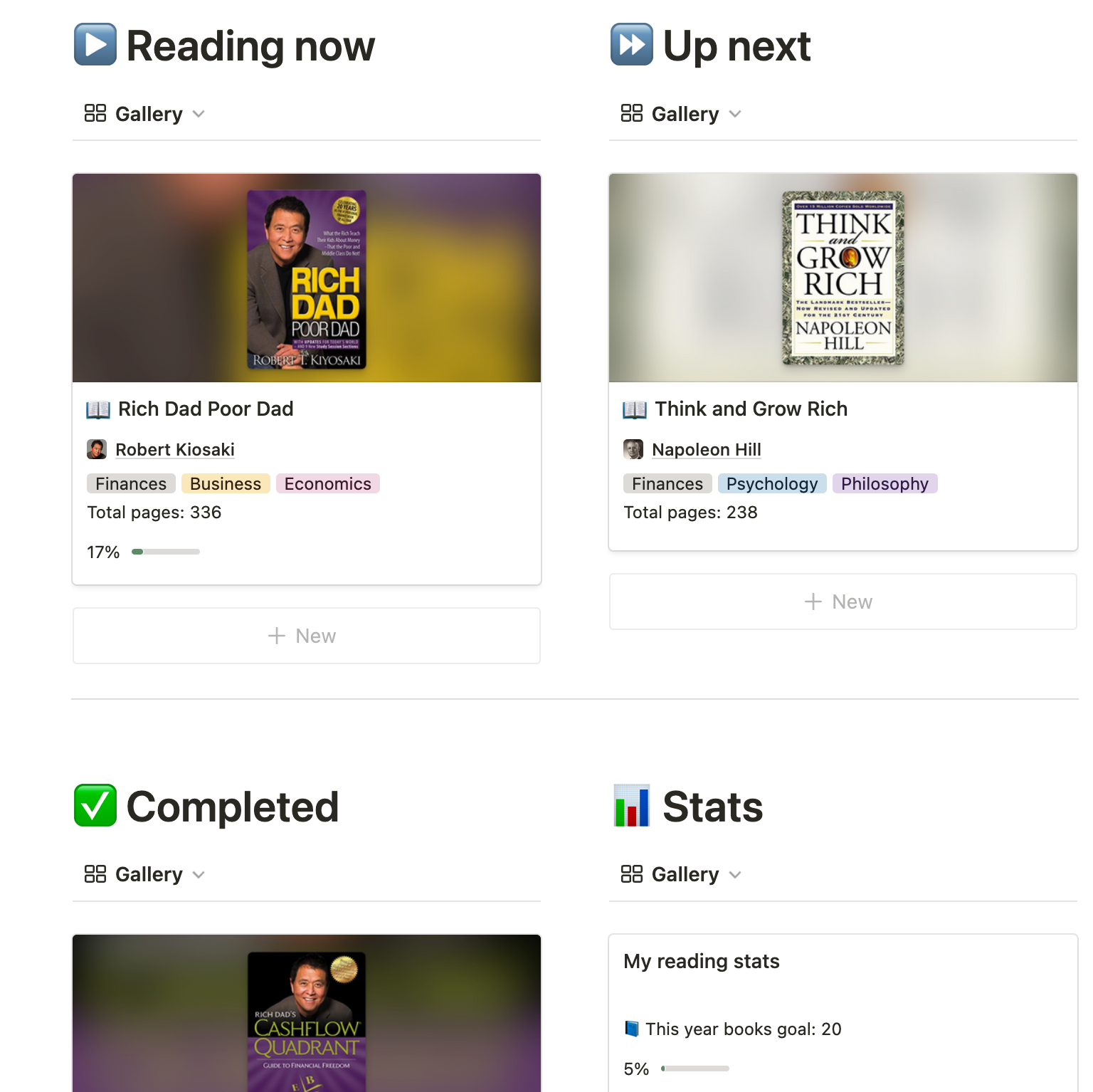
You might want to have some of those tables on your workspace home screen. Here is steps how to quickly integrate a view to existing pages.
- Copy a link to view you want to integrate
- Apply multi-column layout to the destination page
- Paste the link and select Create a linked database view
For example, I like to have my book that I’m currently reading on main dashboard to have a one-click access to it. Here is how to do it:
Database Integration
In some cases, you may have a database that is used in our templates. For instance, a Task database - many Notion users have it, and it is frequently featured in our templates.
The best way to connect historical data with a new template is to move the data to the new database. It’s easier than connecting your old database to new ones. All you need to do is sync the properties’ names and data types, then move the old pages to a new database. Here is a detailed guide on how to move pages between Notion databases.
Single Page Template Integration
Sometimes, all you need is a page template. For example, I really liked the daily journal page template created by Vlad, so I replaced mine with the one from the Daily Journal Template. Here's how to do it:
- Open the page template you want to copy:
- Copy the template's content.
- Open the destination template.
- Paste the copied content.
- Learn how to integrate Notionism templates to your workspace with these simple tips!
- Integrate specific views from templates to your home screen with just a few clicks.
- Connect your existing databases with new templates easily by syncing properties and moving pages.
- Need just a page template? Replace it easily by copying and pasting the content.
- Improve your Notion workspace with the help of Notionism's templates - learn how to integrate them now!