How to Easily Duplicate Notion Templates in 4 Steps
Learn how to easily duplicate a Notion template to your workspace in just a few simple steps.

In this article, we'll guide you through the process of installing a template to your workspace. This process applies to all shareable templates, whether you've got them from us or another source.
1. Open the template you want to duplicate
After purchasing or obtaining a free template, you'll receive a Notion link to a template that you can duplicate to your workspace.
2. Click the "Duplicate" button
Visit the provided link and locate the Duplicate button in the top bar.
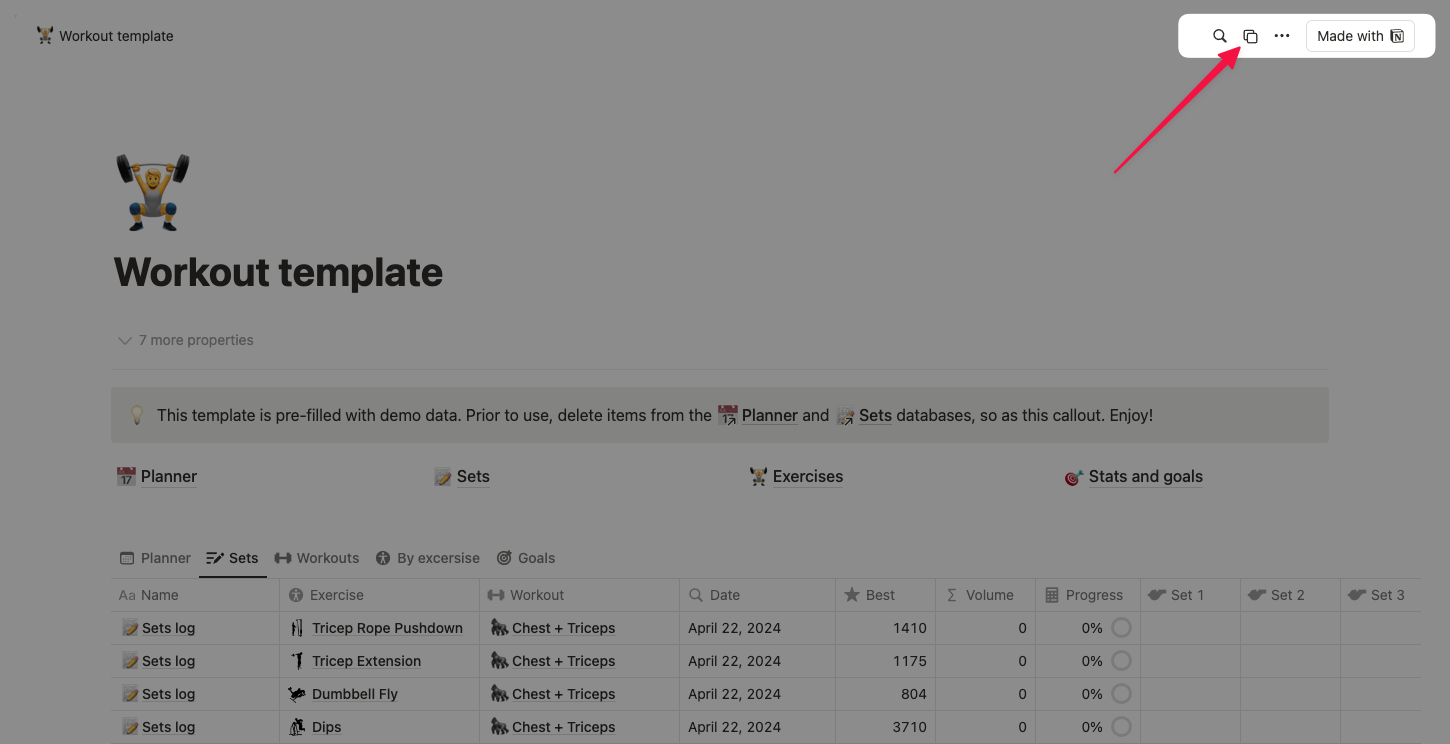
3. Select a Workspace
You'll then be prompted to select a workspace. If your workspace has teamspaces, you can choose a specific teamspace or add the template to your private pages where only you can access it.

When selecting the workspace, you can choose between spaces in different accounts. If you don't see the needed workspace, try signing in to the correct account and repeating the duplication process.
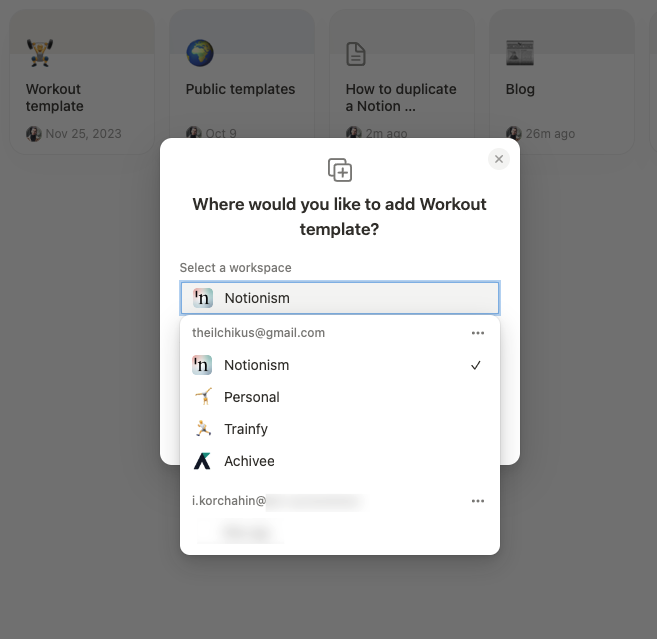
4. Post-installation
Duplicating may take a few minutes. After the copying is completed, you'll see your template in the sidebar.
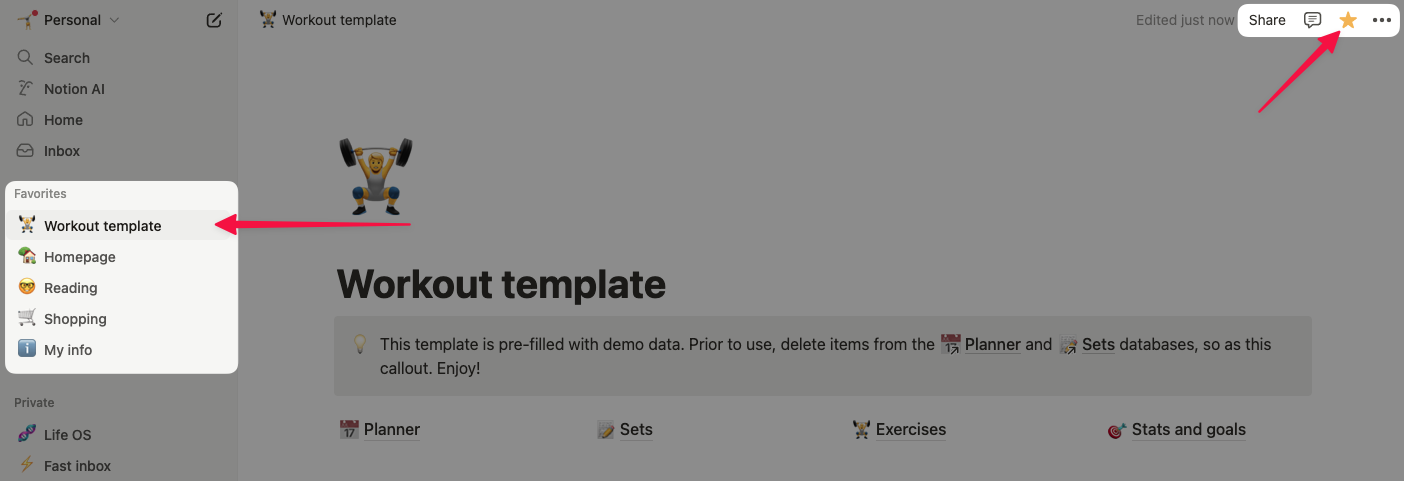
Updating an Existing Template
If you're installing a newer version of a template or switching to a similar one, please refer to our guide on Notion database migrations.